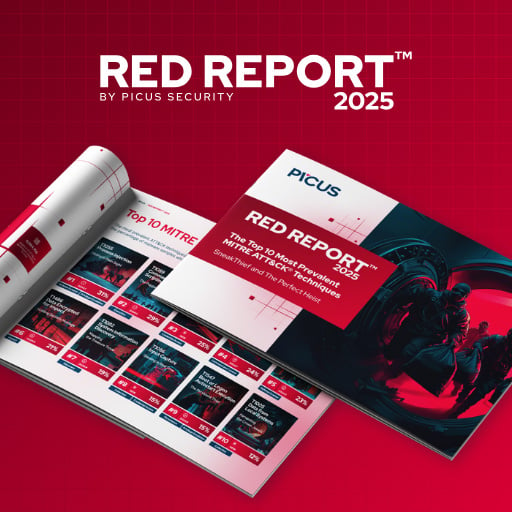Microsoft has released Windows 11 KB5058411 and KB5058405 cumulative updates for versions 24H2 and 23H2 to fix security vulnerabilities and issues, including 134 flaws.
Today’s updates are mandatory as they contain the May 2025 Patch Tuesday security patches for vulnerabilities discovered in previous months.
Windows 11 users can install today’s update by going to Start > Settings > Windows Update and clicking on ‘Check for Updates.’
You can also manually download and install the update from the Microsoft Update Catalog.
What’s new in the May 2025 Patch Tuesday update
After installing today’s security updates, Windows 11 24H2 (KB5058411) will have its build number changed to Build 26100.4061, and 23H2 (KB5058405 ) will be changed to 226×1.5335.
This month’s Patch Tuesday update has several new features, including AI-powered Recall for Copilot+ PCs:
-
-
Recall (preview) You work across so many apps, sites, and documents it can be hard to remember where you saw something you want to get back to. Recall (preview) saves you time by offering an entirely new way to search for things you’ve seen or done on your PC securely. With the AI capabilities of Copilot+ PCs, it’s now possible to quickly find and get back to any app, website, image, or document just by describing its content. To use Recall, you will need to opt-in to save snapshots, which are images of your activity, and enroll in Windows Hello to confirm your presence so only you can access your snapshots. You are always in control of what snapshots are saved and can pause saving snapshots at any time. As you use your Copilot+ PC throughout the day working on documents or presentations, taking video calls, and context switching across activities, Recall will take regular snapshots and help you find things faster and easier. When you need to find or get back to something you’ve done previously, open Recall and authenticate with Windows Hello.
-
-
New! Click to Do (preview) makes it easier than ever for you to take immediate action on whatever catches your eye on-screen on your Copilot+ PC, saving you time by helping complete tasks inline and quickly getting you to the app that can best complete the job. For example, select an image using Click to Do to take actions like erasing objects using the Photos app or remove the background using Paint. To use Click to Do, simply use Windows key + mouse click or Windows key + Q. You can also enter through the Snipping Tool menu and print screen or searching “Click to Do” in the search box on the Windows taskbar.
-
New! On Snapdragon-powered Copilot+ PCs, Click to Do includes intelligent text actions. Use Windows key + mouse click or Windows key + Q to select a text block and then drag to select the text that you want.
-
New! Easily open Click to Do when you swipe from the rightmost edge of your display.
-
New! The policies for managing Click to Do in a commercial environment. IT admins can learn more by viewing Manage Click to Do.
-
-
-
New! Finding your documents, photos, and settings across Windows 11 is easier on Copilot+ PCs with improved Windows Search, powered by semantic indexing models along with traditional lexical indexing. Whether it’s searching in File Explorer, in Windows Search on your taskbar, or in Settings— just type what’s on your mind to find it on your Copilot+ PC. You no longer need to remember file names, exact words in file content, or settings names. Searching for settings like “change my theme” will work within the Settings app for now. Thanks to the power of the 40+ TOPS NPU onboard Copilot+ PCs, these search improvements work even when you’re not connected to the internet.
-
New! Locating your photos stored and saved in the cloud is getting simpler on Copilot+ PCs. You can use your own words in the search box at the upper-right corner of File Explorer like “summer picnics.” In addition to photos stored locally on your Copilot+ PC, photos from the cloud will show up in the search results together. Exact matches for your keywords within the text of your cloud files will also show in the search results. You can try this experience out today with your personal OneDrive when signed in with your Microsoft account and connected to the internet. Now available on AMD and Intel-powered Copilot+ PCs.
-
-
[Phone Link] New! You can do even more with your Windows PC and your mobile device with direct access to cross-device features from the Start menu. For example, you can make phone calls, send SMS messages, access your photos, or share content between your mobile device and PC.
-
[Widgets]
-
New! Web developers can use their existing content to create interactive widgets that can be added to multiple widgets surfaces. For more info, see Web widget providers.
-
New! There are some new updates to the new Widgets on Lock experience for devices in the European Economic Area (EEA). In addition to accessibility and craftsmanship improvements, the Lock screen weather widget now supports customization. To configure your weather widget, go to Settings > Personalization > Lock screen and select the “Customize widget” option from the weather widget more options menu. More widgets will be customizable in the future.
-
-
[File Explorer]
-
Windows 11 24H2 issues with Roblox on ARM PCs are still not patched, but we noticed that Microsoft has finally resolved BSODs and other issues with Windows 11.
To install the updates, open Start > Settings > Windows Update and click on ‘Check for Updates.’